Command
Prompt (CMD) Tutorial
Learning MS -DOS Basi cs - A Tu torial
This tutorial gives you an opportunity to try basic MS-DOS commands. By following the procedu res in this section, you will learn to:
o View the contents of a
directory
o Change from one directory to another
o Create and delete directories
o Change from one drive to another
o Copy files
o Rename files
o Delete files
o Format a floppy disk
The Command Promp t
When you first turn on your computer, you will see some cryptic information flash by. MS-DOS displays this information to let you know how it is configuring your computer.
You
can ignore it for now. When the information stops scrolling past, you'll see the
following:
C:\>
This is called the command prompt or DOS prompt. The flashing underscore next to
the
command prompt is called the cursor. The cursor shows where the command you type will appear.
Typing a Comm and
This section explains how to type a
command at the command prompt and demonstrates the "Bad command or file name" message.
• To type a command at the command prompt
1. Type the following at the command prompt (you can type the command in either uppercase or lower case letters ):
nul
If you make a typing mistake, press the BACKSPACE key to erase the mistake, and
then try again.
2. Press ENTER.
You must press ENTER after every command you type.
The
following message appears:
Bad command or file name
The
"Bad command or file name"
message appears when you type something that MS- DOS does not recognize. Because nul is not a
valid MS-DOS command, MS-DOS
displays the "Bad command or file name" message.
3. Now, type the following command at the command prompt:
ver
The following message appears on your screen:
MS-DOS version 6.22
Viewing the Con ten ts o f a Directo ry
In this section, you will view the contents of a
directory by using the dir
command. The
dir
command stands for "directory."
• To view the
contents of a directory
1. Type the following at the command prompt:
dir
A list similar to the following appears:
Volume in drive C is MS-DOS_6.22
Volume Serial Number is lE49-15E2
Directory of C:\
WINDOWS <DIR> 09-08-92 10:27p TEMP <DIR> 05-15-92 12:09p CONFIG SYS 278
09-23-92 10:50a COMMAND COM 53014 09-18-92 6:00a WINA20 386 9349
11-11-91 5:00a DOS <DIR> 09-02-92 4:23p AUTOEXEC BAT 290 09-23-92 10:54a
7 file(s) 62931 bytes
8732672 bytes free
This is called a directory list.
A directory list is a list of all the files and subdirectories that a directory contains. In this case, you see all the files and
directories in the main or root directory of your drive. All the files and
directories on your drive are stored in the root directory.
Ch anging Directories
Look at the list on your screen. All the names that have <DIR> beside them are
directories. You can see a
list of the files in another directory by changing to that directory, and then using the dir command again. In this case, you will change
to the DOS directory.
Before you begin this section, make sure you have a
directory named DOS by
car rying out the following procedure.
o To make sure you have a directory named Windows
1.If you do not see a
line in the directory list indicating that you have a directory
named Windows, type the following at the command prompt:
dir /s Windows
You will see a
message that includes a line such as the following:
Directory of C:\DIRNAME
o To change from the
root directory to the WINDOWS directo ry
To change directo ries, you will use the cd command. The cd command stands for
"change directory."
1. Type the following at the command prompt:
cd windows
The command prompt changes. It should now look like the following:
C:\WINDOWS>
Next, you will use
the
dir command to view a
list of the files in the DOS directory.
o To view a list of the files in the
WINDOWS directo ry
1. Type the following at the command prompt:
dir
A list of the files in the WINDOWS directory appears, but scrolls by too quickly to read. You can modify the dir command so that it displays only one screen of information at a
time.
o To view the
contents of a directory one
screen at a time
1. Type the following at the command prompt:
dir /p
One screen of information appears. At the bottom of the screen, you will see the following message:
Press any key to continue . . .
2. To view the next screen of information, press any key on your keyboard. Repeat this step until the command prompt appears at the bottom of your screen.
When you typed the dir
command this time, you included the /p switch after the
command. A switch modifies the way MS-DOS carries out a
command. Generally, a switch consists of a forward slash (/) that is followed by one or more letters or numbers.
When you used the /p switch with the dir command, you specified that MS-DOS should
pause after it displays each screen of directory list information. The p actually stands for "page"
Another helpful switch you can use with the dir
command is the /w switch. The /w
switch indicates that MS-DOS should show a
wide version of the directory list.
o To view the contents of a directory in wide format
1. Type the following at the command prompt:
dir /w
The directory list appears, with the filenames listed in wide format. Note that only filenames ar e listed. No information about the files' size or date and time of creation appears.
2. If the directory contains more files than will fit on one screen, you can combine the /p and /w switches as follows:
dir /w /p
Ch anging Back to th e Root Directory
Next, you will change from the DOS directory to the root directory. The root directory is the directory you were in before you chang ed to the DOS directory. Before you begin this section, make sure
your command prompt looks like the following:
C:\DOS>
o To change to the root directory
1. Type the following at the command prompt:
cd \
Note that the slash you type in this command is a backslash (\), not a
forward slash (/).
No matter which directory you are in, this command always returns you to the
root directory of a
drive. The root directory does not have a name. It is simply
ref err ed to by a backslash (\).
The command prompt should now look like the following:
C:\>
When your command prompt appears similar to this---that is, when it does not contain the name of a
directory-- -you are in the root directory.
Cr eating a Directo ry
In this section, you will create two directories. Creating a
directory is helpful if you want to organize related files into groups to make them easy to find. Before
you begin this section, make sure
the
command prompt looks like the following:
C:\>
To create a directory, you will use
the
md command. The md command stands
for
"make directory."
o To create and change to a directory named FRUIT
1. Type the following at the command prompt:
md fruit
You have now creat ed a
directory named FRUIT. You won't see the new FRUIT
directory until you carry out the dir
command in the next step.
2. To confirm that you successfully created the FRUIT directory, type the
following at the command prompt:
dir
or
dir /p
Look through the directory list. A new entry somewhere in the list should look similar to the following:
FRUIT <DIR> 09-25-93 12:09p
3. To change to the new FRUIT directory, type the following at the command prompt:
cd fruit
The command prompt should now look like the following:
C:\FRUIT>
You will now create a directory within the FRUIT directory, named GRAPES.
o To create and work with a directory named GRAPES
1. Type the following at the command prompt:
md grapes
You will not see the new GRAPES directory until you carry out the dir
command in the next step.
2. To confirm that you successfully created the GRAPES directory, type the following at the command prompt:
dir
A list similar to the following appears:
Volume in drive C is MS-DOS-6
Volume Serial Number
is lE49-15E2
Directory of
C:\FRUIT
. <DIR> 09-25-93 12:08p
.. <DIR> 09-25-93 12:08p
GRAPES <DIR> 09-25-93 12:10p
3 file(s) 0
bytes
11534336 bytes
free
Note that there are three entries in the FRUIT directory. One is the GRAPES directory
that you just created. There ar e two other entries-- -one looks like a
single period (.) and the other looks like a
double period (..). These directory entries are important to MS-
DOS, but you can ignore them. They appear in every directory and cont ain information
relation to the directory structure.
The GRAPES directory is a subdirectory of the FRUIT directory. A subdirectory is a directory within another directory. Subdirectories ar e useful if you want to further subdivide information.
3. To change to the GRAPES directory, type the following at the command prompt:
cd grapes
The command prompt should now look like the following:
C:\FRUIT\GRAPES>
4. To switch back to the FRUIT directory, type the following:
cd ..
The command prompt should now look like the following:
C:\FRUIT>
When the cd command is followed by two periods (..), MS-DOS moves up one
level in the directory structure. In this case, you moved up one level from the
GRAPES directory to the FRUIT directory.
Del
eting a Dir ector y
If you no longer use
a particular directory, you may want to delete it to simplify your
directory structure. Deleting a directory is also useful if you type the wrong
name when you are cr eating a
directory and you want to delete the incorrect directory befo re
cr eating a
new
one.
In this section, you will delete the GRAPES directory. Before you begin this
section, make sure the command prompt looks like the following:
C:\FRUIT>
To delete a
directory, use the rd command. The rd command stands for "remove directory."
o To delete the
GRAPES directory
1. Type the following at the command prompt:
rd grapes
2. To confirm that you successfully deleted the GRAPES directory, type the following at the command prompt:
dir
The GRAPES directory should no longer appear in the directory list.
Note
You cannot delete a directory if you are in it. Before you can delete a
directory, you must make the directory that is one level higher the current
directory. To do this, type cd.. at the command prompt.
Ch
anging Drives
This section describes how to change drives. Changing drives is useful if you
want to work with files that are on a different drive.
So far, you have been working with drive C. You have other
drives you can use
to store information. For example, drive A is your first floppy disk drive. The files and directories on drive A are located on the floppy disk in the drive. (You might also have a drive B, which contains the files and directories stored on the floppy disk in that drive.)
Before you begin this section, make sure
your command prompt looks like the following:
C:\FRUIT>
o To change to and view files on a different drive
1. Insert a
3.5" floppy disk in drive A label- side up. Make sure
the
disk clicks into the drive.
1. Type the following at the command prompt:
a:
Note that the command prompt changed to the following:
A:\>
This message may appear:
Not ready reading drive A Abort, Retry, Fail?
If you see this message, the disk may not be inserted properly. Place the disk label-side up in the disk drive, and make sure
the
disk clicks into the disk drive. Then, type r for Retry. If this message appears ag ain, press F for Fail, and then type b: at the command prompt. If you no longer see this message, type b: instead of a: throughout
the rest of the tutorial.
There must be a
floppy disk in the drive that you want to change to.
2. Change back to drive C by typing the following at the command prompt:
c:
Your command prompt should return to the following:
C:\FRUIT>
When you type a drive letter
followed by a
colon, you change to that drive. The drive letter that appears in the command prompt shows which drive is the current drive. Unless you specify otherwise, any commands you type are carried out on the current drive and in
the
current directory.
So far, all the commands you typed were carried out on the current drive and in the
curr ent directory. You can also carry out a command on a
drive that isn't current. For
example, you can view the files on a
disk in drive A without switching to drive A by
following this procedure.
o To view the contents of the WINDOWS directory on drive C
1. Type the following at the command prompt:
dir c:\windows
A list of the files in the DOS directory on drive C should scroll past on your screen.
Cop
ying Files
This section describes how to copy a
single file and a group of files. Copying files creates a duplicate of the original file and does not remove the original file. This is useful for many reasons. For example, if you want to work on a document at home, you can copy it
from your computer at work to a
floppy disk and then take the floppy disk home.
To copy a
file, you will use the copy command. When you use
the
copy command, you must include two parameters. The first is the location and name of the file you want to
copy, or the source. The second is the location to which you want to copy the file, or the
destination. You separate the source and destination with a
space. The copy command
follows this pattern:
copy source destination
• Copying a Single File
In this section, you will copy the notepad.exe files from the WINDOWS directory to the FRUIT directory. You will specify the source and destination of these files in two different ways. The
differ ence between the two methods is explained at the end of this section.
Before you begin this section, make sure the command prompt looks like the following:
C:\FRUIT>
To copy the NOTEPAD.EXE files from the WINDOWS directory to the FRUIT directory
1. Return to the root directory by typing the following at the command prompt:
cd\
The command prompt should now look like the following:
C:\>
Change to the DOS directory by typing the following at the command prompt:
cd windows
The command prompt should now look like the following:
C:\WINDOWS>
2. Make sure
the
file you are going to copy, NOTEPAD.EXE, is located in the WINDOWS directory
by using the dir command followed by a
filename.
dir notepad.exe
A list similar to the following appears:
3. To copy the NOTEPAD.EXE file from the WINDOWS directory to the FRUIT directory, type the following at the command prompt:
copy c:\windows\notepad.exe c:\fruit
The following message appears:
1 file(s) copied
4. To confirm that you copied the files successfully, view the contents of the FRUIT directory by typing the following at the command prompt:
dir \fruit
You should see the file listed in the FRUIT directory.
Renaming Files
This section explains how to rename files. You may want to rename a file if the information in it changes or if you decide you prefer another name.
To rename a
file, you will use the ren command. The ren command stands for "rename." When you use the ren command, you must include two parameters.
The first is the file you want to rename, and the second is the new name for the file. You separate the two names with a
space. The ren command follows this pattern:
ren oldname newname
• Renaming a File
In this section, you will rename the README.TXT file.
Before you begin this section, make sure your
command prompt looks like the following:
C:\FRUIT>
1. To rename the NOTEPAD.EXE file to PADNOTE.TXT, type the following at the command
prompt:
ren notpad.exe padnote.txt
2. To confirm that you renamed the file successfully, type the following at the command prompt:
dir
Del
eting Files
This section explains how to delete, or remove, a file that you no longer want on your disk. If you don’t
have very much disk space, deleting files you no longer use
is
essential.
To delete a file, you will use the del command. The del command stands for "delete."
• Deleting a File
In this section, you will delete two files using the del command. Before you begin, make sure your
command prompt looks like the following:
C:\FRUIT>
To delete the PEARCOM and PEAR.HLP files
1. Delete the PADNOTE.TXT file by typing the following at the command prompt:
del PADNOTE.TXT
2. To confirm that you deleted the files successfully, type the following at the command prompt:
dir
• Deleting a Group of Files
In this section, you will use wildcards to delete a
group of files.
Before you begin this section, make sure your
command prompt looks like the following:
C:\FRUIT>
To delete files in the current directory that end with the extension OLD by using wildcards
1. View all files that end with the extension OLD by typing the following at the command prompt:
dir *.old
A list of all the files that end with the extension OLD appears. Make sure
that these are the files you want to delete. When you are deleting files by using wildcards, this step is very important. It
will prevent you from deleting files accidentally.
2. Delete all files ending with OLD by typing the following at the command prompt:
del *.old
3. To confirm that all the files with the extension OLD have been deleted, type the following at the command prompt:
dir
The FRUIT directory should contain no files.
Now that the FRUIT directory is empty, you can delete it by using the rd (remove directory ) command that
you learned to use in "Deleting a
Directory" earlier in this chapter.
• To delete the
FRUIT directo ry
1. Return to the root directory by typing the following at the command prompt:
cd \
2. You can see the FRUIT directory in the directory list by typing the following at the command prompt:
dir or dir /p
3. Remove the FRUIT directory by typing the following at the command prompt:
rd fruit
4. To verify that the FRUIT directory has been removed, type the following at the command prompt:
dir or dir /p
The FRUIT directory should not appear in the directory list.
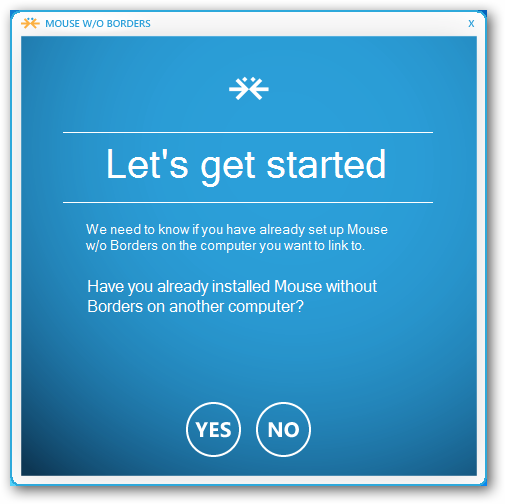



No comments:
Post a Comment