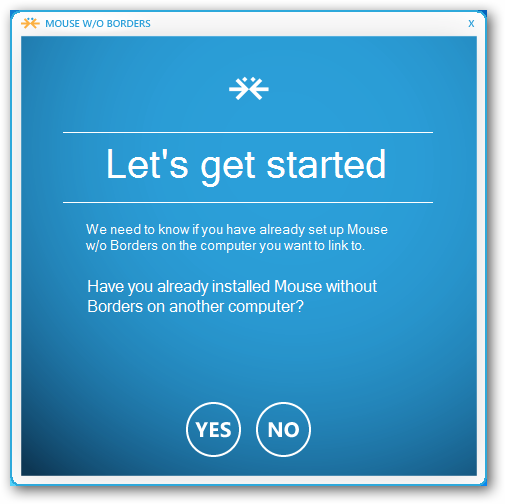100% working guide to install
Windows 7 and Windows 8 from USB flash drive.
1. Open Command Prompt with
admin rights. Use below method to open Command Prompt with admin rights.
Go to Start menu > All programs >
Accessories, right click on Command Prompt and select Run as administrator.
2. Type in the
following commands in the command prompt:
First type DISKPART and hit
enter
Next type LIST DISK command and note
down the Disk number (ex: Disk 1) of your USB flash drive.
3. Next type all the
below commands one by one. Here I assume that your disk drive no is “Disk 1”.If
you have Disk 2 as your USB flash drive then use Disk 2.Refer the above step to
confirm it.
So below are the commands you need to type
and execute one by one:
SELECT DISK 1
CLEAN
CREATE PARTITION PRIMARY
SELECT PARTITION 1
ACTIVE
FORMAT FS=NTFS
(Format process may
take few seconds)
ASSIGN
EXIT
Don’t close the command prompt as we need
to execute one more command at the next step. Just minimize it.
4. Next insert your
Windows7/Windows 8 DVD into the optical drive and check the drive letter of the
DVD drive. In this guide I will assume that your DVD drive letter is “D” and
USB drive letter is “H” (open my computer to know about it).
5. Maximize the
minimized Command Prompt in the 4th step.Type the following command now:
D: CD BOOT and hit
enter.Where “D” is your DVD drive letter.
CD BOOT and hit enter
6. Type another command
given below to update the USB drive with BOOTMGR compatible code.
BOOTSECT.EXE /NT60 H:
Where “H” is your USB drive letter. Once you enter
the above command
7. Copy your Windows 7
or Windows 8 DVD contents to the USB flash drive.
8. Your USB drive is
ready to boot and install Windows 7 or Windows 8. Only thing you need to change
the boot priority at the BIOS to USB from the HDD or CD ROM drive. I won’t
explain it as it’s just the matter the changing the boot priority or enabling
the USB boot option in the BIOS.
Note: If you are not able to boot after following
this guide means you haven’t set the BIOS priority to USB. If you got any
problem in following this guide feel free to ask questions by leaving comment.
This guide works 100% for Windows 8 as well. Make
sure you follow all steps correctly and launch the Command Prompt with admin
rights (as given in the guide) to avoid errors.