Command Prompt can also be used to directly enable Task Manager.
- Just open Run command by pressing Window Key+R or through clicking on Start Menu and opening Run.
- Copy the code given below and paste it in the text form of the Run Command.
- Press Enter. A command prompt window will flash for a second and then disappear indicating successful execution. After running the command, you will be able to again use Task Manager. If Task Manager is still not available, restart your computer.
REG add HKCU\Software\Microsoft\Windows\CurrentVersion\Policies\System /v DisableTaskMgr /t REG_DWORD /d /0 /f
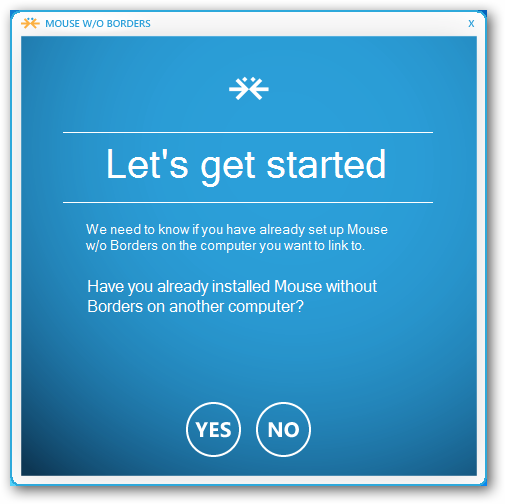



No comments:
Post a Comment