To make a folder locker copy the below password in notepad till :End
cls
@ECHO OFF
title www.easyknowledgehub.blogspot.in
if EXIST "Control Panel.{21EC2020-3AEA-1069-A2DD-08002B30309D}" goto UNLOCK
if NOT EXIST MyFolder goto MDMyFolder
:CONFIRM
echo Are you sure to lock this folder? (Y/N)
set/p "cho=>"
if %cho%==Y goto LOCK
if %cho%==y goto LOCK
if %cho%==n goto END
if %cho%==N goto END
echo Invalid choice.
goto CONFIRM
:LOCK
ren MyFolder "Control Panel.{21EC2020-3AEA-1069-A2DD-08002B30309D}"
attrib +h +s "Control Panel.{21EC2020-3AEA-1069-A2DD-08002B30309D}"
echo Folder locked
goto End
:UNLOCK
echo Enter password to Unlock Your Secure Folder
set/p "pass=>"
if NOT %pass%== abc goto FAIL
attrib -h -s "Control Panel.{21EC2020-3AEA-1069-A2DD-08002B30309D}"
ren "Control Panel.{21EC2020-3AEA-1069-A2DD-08002B30309D}" MyFolder
echo Folder Unlocked successfully
goto End
:FAIL
echo Invalid password
goto end
:MDMyFolder
md MyFolder
echo MyFolder created successfully
goto End
:End
and save it with name Locker.bat
# Note :-
in the line" if NOT %pass%== abc goto FAIL"
the password is abc
you change it with your own password
How to use
double click when you save it with name Locker.bat
a folder will open
save your data and close the folder
again double click on the Locker.bat file it will ask to hide or not in the form y or no that is yes or no then enter y and press enter
now to unhide it again double click on Locker.bat and enter the password i.e. abc

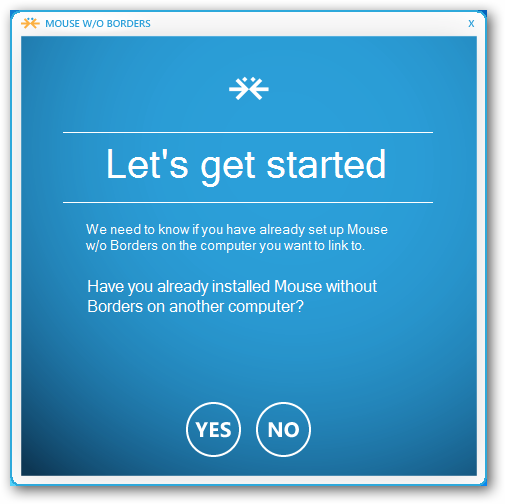



No comments:
Post a Comment